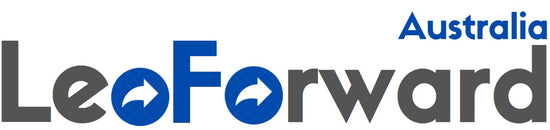Wireless Bluetooth Mouse for Laptop MacBook pro Mac MacBook Air iPad pro iPad Air iMac Chromebook Computer Win7/8/10 PC HP DELL (Bluetooth 5.1+2.4G Mouse LED Gray)
Wireless Bluetooth Mouse for Laptop MacBook pro Mac MacBook Air iPad pro iPad Air iMac Chromebook Computer Win7/8/10 PC HP DELL (Bluetooth 5.1+2.4G Mouse LED Gray)
Color:LED gray ✅How to connect to a laptop using bluetooth mode: Turn on the Bluetooth switch at the bottom of the mouse > open the computer system Settings > open Bluetooth >when the computer bluetooth display is looking for nearby bluetooth devices, find the "BT5.1 mouse", click the connection, and then successfully connected, you can use the mouse.✅ How to connect to iOS/iPad/Pro/Air/ Mini/ Phone (ios 13/ios 14) via Bluetooth Mouse first slide the button at the bottom of the mouse to the bluetooth " " position. ( bluetooth mode.) (1) open tabletSettings >Accessibility > Touch > AssistiveTouch > Click to open (An auxiliary dot will appear on the screen)(2) Go back to Settings > Click on the bluetooth > Click to open > BT 5.1 MOUSE > connect and Pair.(PIN:0000) 🔋How to Charge Wireless Mouse? 🔋When the pointer of your mouse does not move or cannot be used, or suddenly disconnects continuously in use, you need to charge it for about 3 hours. Please use the USB port of your computer to charge it, or use an adapter with an output of no more than 5v to charge it ✅ How to use the 2.4G receiver mode: Open the 2.4G receiver mode at the bottom of the mouse, remove the USB receiver at the bottom of the mouse,Plug the USB receiver into your computer's USB port and move the mouse to start working,If your laptop is a Type C port, first plug the Type C adapter into your laptop's Type C port, then plug the mouse's USB receiver into the Type C adapter, and then move the mouse to work✅Packing list: Instructions1, LED rechargeable Bluetooth5.1 + 2.4G dual-mode mouse 1, 2.4g Nano USB receiver 1(hidden in the slot at the bottom of the mouse), USB charging line 1, USB C-type adapter 1
Product Features
- For all computers and laptops and ios13 / ios14 tablet/pro/Air / Phone / MAC / MacBook / Pro / air windows / chromebook / HP / Dell
- 7-color LED mouse: After the mouse is successfully connected to your computer/laptop/iPad device, the 7-color LED starts to light one by one.
- ERGONOMIC DESIGN: Good surface coating technology given you a skin-like touch feeling. User-friendly design provide all-day comfort for work and entertainment, portable and pocket-sized perfect for travel, Mute design keeps away annoying clicks.
- BUILT-IN BATTERY: Built-in battery,easy to charge by micro usb cable,no more need for extra AAA battery.
- Use the DPI mouse button on the screen: you are free to adjust the mouse sensitivity to match your activity. Provide 3 DPI levels (800-1200-1600). The higher the DPI, the faster the cursor moves on the screen