[Latest Version] Waveshare 7inch HDMI Capacitive Touch LCD (B) Monitor Compatible with Raspberry Pi 4B/3B+/3A+/3B/2B/B+/A+/Zero CM3/3+/4* PC Supports Windows 11/10/8.1/ 8/7 7inch (B) V4.1
[Latest Version] Waveshare 7inch HDMI Capacitive Touch LCD (B) Monitor Compatible with Raspberry Pi 4B/3B+/3A+/3B/2B/B+/A+/Zero CM3/3+/4* PC Supports Windows 11/10/8.1/ 8/7
Description
WIKI: waveshare.com/wiki/7inch_HDMI_LCD_(B)?amazon Introduction 7 inch Capacitive Touch Screen LCD, HDMI interface, with a resolution of 800×480and a capacitive touch panel, which supports Raspberry Pi and can also be used as a computer monitor. Features 800×480 hardware resolution.5-points capacitive touch controlWhen used with Raspberry Pi, supports Raspberry Pi OS / Ubuntu / Kali and RetropieWhen used as a computer monitor, supports Windows 11/10/8.1/8/7Support backlight control, more power saving. Working with PC This LCD can support Windows 7/8/8.1/10/11 system. How to use: 1) Turn on the backlight switch on the back of the LCD. 2) Connect the Touch interface of the LCD to the USB interface of the PC. Wait for a while, the windows will automatically recognize the touch function. 3) Connect the HDMI interface of the LCD to the HDMI interface of the PC. Note: 1) When the computer is connected to several different displays at the same time, only this LCD can be used to control the cursor on the main display, so we recommended to set this LCD as the main display. 2) Some PCs do not support plug-and-play with HDMI devices. Generally, they can be used normally after restarting the system. 3) Some PCs may cause LCD flickering due to insufficient power supply through the USB interface. Generally, they can be used normally after connecting to an external 5V/2A power supply through the DC interface. Working with Raspberry Pi This LCD can support Raspberry Pi OS / Ubuntu / Kali and Retropie systems. When the LCD works on systems such as Raspberry Pi OS, the resolution must be set manually, otherwise, it will cause an abnormal display. Please download the latest version of the image on the Raspberry Pi official website. 1) Download the compressed file to the PC, and unzip it to get the .img file. 2) Connect the TF card to the PC, use SDFormatter software to format the TF card. 3) Open the Win32DiskImager software, select the system image downloaded in step 1, and click‘Write’ to write the system image. 4) After the image has finished writing, open the config.txt file in the root directory of the TF card, add the following code at the end of config.txt, then save and quit the TF card safely. 5) Insert the TF card into the Raspberry Pi 6) Turn on the backlight switch on the back of the LCD. 7) Connect the Touch interface of the LCD to the USB interface of the Raspberry Pi. 8) Connect the HDMI interface of the LCD to the HDMI interface of the Raspberry Pi, power on the Raspberry Pi, and wait for a few seconds until the LCD displays normally.
Features:
- 7inch capacitive touch screen, TFT display panel, 800480 hardware resolution, without back case
- Supports PC and Raspberry Pi 4B/3B+/3A+/3B/2B/B+/A+/Zero, CM3/3+/4* (For Zero series, additonal mini HDMI adapter and USB cable are required but not included)
- Supports Raspberry Pi OS, Ubuntu / Kali / WIN10 IoT, Retropie; Supports Windows 11 / 10 / 8.1 / 8 / 7; When the LCD works on systems such as Raspberry Pi OS, the resolution must be set manually, otherwise, it will cause an abnormal display
- HDMI display port, USB touch port; Support backlight control (only ON/OFF), Low power consumption
- Up to 5-points touch, depending on the operating system
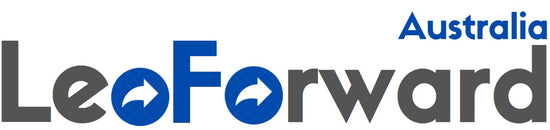
![[AUSTRALIA] - [Latest Version] Waveshare 7inch HDMI Capacitive Touch LCD (B) Monitor Compatible with Raspberry Pi 4B/3B+/3A+/3B/2B/B+/A+/Zero CM3/3+/4* PC Supports Windows 11/10/8.1/ 8/7 7inch (B) V4.1](http://leoforward.com/cdn/shop/products/61pjhCX09uL_800x.jpg?v=1659591226)
![[AUSTRALIA] - [Latest Version] Waveshare 7inch HDMI Capacitive Touch LCD (B) Monitor Compatible with Raspberry Pi 4B/3B+/3A+/3B/2B/B+/A+/Zero CM3/3+/4* PC Supports Windows 11/10/8.1/ 8/7 7inch (B) V4.1](http://leoforward.com/cdn/shop/products/61-sM0oh9XL_800x.jpg?v=1659591226)
![[AUSTRALIA] - [Latest Version] Waveshare 7inch HDMI Capacitive Touch LCD (B) Monitor Compatible with Raspberry Pi 4B/3B+/3A+/3B/2B/B+/A+/Zero CM3/3+/4* PC Supports Windows 11/10/8.1/ 8/7 7inch (B) V4.1](http://leoforward.com/cdn/shop/products/611eYhwthML_800x.jpg?v=1659591226)
![[AUSTRALIA] - [Latest Version] Waveshare 7inch HDMI Capacitive Touch LCD (B) Monitor Compatible with Raspberry Pi 4B/3B+/3A+/3B/2B/B+/A+/Zero CM3/3+/4* PC Supports Windows 11/10/8.1/ 8/7 7inch (B) V4.1](http://leoforward.com/cdn/shop/products/71Dgr3FkcWL_800x.jpg?v=1659591226)
![[AUSTRALIA] - [Latest Version] Waveshare 7inch HDMI Capacitive Touch LCD (B) Monitor Compatible with Raspberry Pi 4B/3B+/3A+/3B/2B/B+/A+/Zero CM3/3+/4* PC Supports Windows 11/10/8.1/ 8/7 7inch (B) V4.1](http://leoforward.com/cdn/shop/products/61akS_2VvIL_800x.jpg?v=1659591226)
![[AUSTRALIA] - [Latest Version] Waveshare 7inch HDMI Capacitive Touch LCD (B) Monitor Compatible with Raspberry Pi 4B/3B+/3A+/3B/2B/B+/A+/Zero CM3/3+/4* PC Supports Windows 11/10/8.1/ 8/7 7inch (B) V4.1](http://leoforward.com/cdn/shop/products/71JZY1OIk_L_800x.jpg?v=1659591226)
![[AUSTRALIA] - [Latest Version] Waveshare 7inch HDMI Capacitive Touch LCD (B) Monitor Compatible with Raspberry Pi 4B/3B+/3A+/3B/2B/B+/A+/Zero CM3/3+/4* PC Supports Windows 11/10/8.1/ 8/7 7inch (B) V4.1](http://leoforward.com/cdn/shop/products/71mJIiotEcL_19bad51f-b227-4791-a05d-dfb7f475d262_800x.jpg?v=1659591226)