Video Capture Card, 4K 1080P HDMI to USB 3.0 Audio Capture Card Device HD Game Capture Card for Live Streaming Video Recording Work with Nintendo Switch/PS4/ PS5/ Xbox/ PC/ Mac/ Windows 10 Above
Video Capture Card, 4K 1080P HDMI to USB 3.0 Audio Capture Card Device HD Game Capture Card for Live Streaming Video Recording Work with Nintendo Switch/PS4/ PS5/ Xbox/ PC/ Mac/ Windows 10 Above
HDMI Video Capture Card for Live Streaming Video Recording No need to install the program driver, just connect the USB 3.0 interface to the computer, or update the driver on the mobile phone to use. The capture card can input 4K@60HZ video signal and output 1080P@60HZ signal through HDMI cable. Note: 1. The capture card is only a hardware product that captures and transmits video signals (just like a computer's memory stick, it can play a role after installation, and there is no special setting itself), and the screen and sound settings required in recording/live broadcast are all third- party videos. When the general settings of the source device and third-party software cannot be used, it is not all the problem of the capture card. 2. The capture card cannot capture more than the upper limit of the output resolution of the video source. 3. Please note that if you use a capture card for game live broadcast, there may be resolution compatibility issues. It is recommended to use an upgraded version of our capture card to be backward compatible with different resolution requirements. Aluminum alloy shell, fast heat dissipation, can be used for a long time Full HD 1080P video capture, 60Fps video recording and live broadcast. Wide Compatibility for Multi APP/ Devices Read more Packing included: 1 x video capture card 1 x Dual HDMI cable 1 x USB 3.0 data cable 1 x User Manual 1 x USB to Type-c Adapter Connection operation: USB port: connect to the USB 3.0 port of the computer with a double usb cable. (Note: the USB 3.0 port is generally the blue USB port of the computer or marked with "SS“) HDMI output interface: connect HDMI display device through dual HDMI cable. (Include) HDMI input port: Connect to HDMI cable. Suitable for game consoles, laptops, mobile phones and digital cameras. (No include cable) 3.5mm microphone input port: connect a microphone when using. 3.5mm stereo output interface: connect headphones. 1. Before purchasing, please make sure that your device has an HDMI output port; 2. When connecting a mobile phone, please check whether the mobile phone supports the wired screen function (An adapter is required when HDMI is connected to a phone.) 3. A low computer configuration will cause the recording screen to blinking randomly or black. Read more Read more Precautions related to OBS: Please note that you need to restart the OBS Studio software after completing the audio settings, otherwise no sound will be output. Please correctly connect the capture card to the signal source, video loop-out, audio input, audio output and computer. Please install OBS live broadcast software on your computer. If the OBS version is too low, the capture card may not work normally. Read more FQA: Q: Why does the camera automatically go black every 10 minutes or half an hour when the camera is connected to the capture card for live streaming? --- A: Check if the auto power off option in the camera settings is set to 10 min/30 min or power saving mode, and whether it is correctly set to off. (Note: Some old cameras can only live broadcast for 30 minutes and then the screen will be black, which is not suitable for live broadcast, such as Canon M6 camera) Q: Why is there a current sound when I use the microphone to pick up the sound, or the live platform has pictures but no sound? ---A: Mobile phones or other devices cannot make sound when watching at the same time, and are prone to echo, noise or current sound. Check whether the computer microphone permission is turned on or whether the voice is activated. Q: Is the loop-out screen of the capture card synchronized with the screen captured by the computer? ---A: A short-term out-of-sync is a normal phenomenon, but if there is a long-term out-of-sync, you need to check the network speed and computer configuration. Q: Why are there black borders on the live screen? ---A: This is not a problem with the capture card, but a problem with the selected camera. For example, Canon 6D/ 60D/ 600D/ 700D/ 550D/ 5D2/ 650D cameras have cropped images. When the capture card captures the live OBS platform, it cannot display all the images and will appear black side. Nikon D7000/ D7100 can not remove camera picture information, such cameras are not suitable for live broadcast.
Product Features
- 1080P 30HZ HD Video Capture Capture video sources up to 1080p resolution from cameras, mobile phones, and more at 30Hz. No driver or external power supply required, KingMa USB video capture card won't occupy CPU, optional audio capture (Note: When you use the dslr camera to live broadcast, please adjust the resolution of the camera to 1080P/30HZ, otherwise the computer live broadcast platform may have no picture)
- Complete Video Capture Device for Live StreamingMic and Audio Input is provided, standard 3.5mm Audio MIC can realize online live streaming audio&video recording. Our usb audio capture card pairs perfectly with the included USB-A to USB-A cable and dual HDMI cables, making it ideal for live streaming, meeting rooms, video recording, and more on your computer
- 4K 60HZ HDMI Loop-out Based on the high-speed USB 3.0 technolog, By connecting dual HDMI cables, you can project the live video from the computer to the monitor or TV without delay
- Compatible with Multiple SystemsSuitable for Windows 10 above Linux Mac OS and Android. Superior low latency technology makes it easier for you to transmit live streaming to Twitch, Youtube, Facebook, Twitter, OBS, Potplayer and VLC
- 24 Hours Friendly Customer Service If you have any problems with our product, please read the instructions in detail, or leave us a message, we will provide you with the best solution
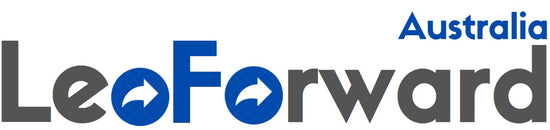
![[AUSTRALIA] - Video Capture Card, 4K 1080P HDMI to USB 3.0 Audio Capture Card Device HD Game Capture Card for Live Streaming Video Recording Work with Nintendo Switch/PS4/ PS5/ Xbox/ PC/ Mac/ Windows 10 Above](http://leoforward.com/cdn/shop/products/618y3Wdw3pL_800x.jpg?v=1669183489)
![[AUSTRALIA] - Video Capture Card, 4K 1080P HDMI to USB 3.0 Audio Capture Card Device HD Game Capture Card for Live Streaming Video Recording Work with Nintendo Switch/PS4/ PS5/ Xbox/ PC/ Mac/ Windows 10 Above](http://leoforward.com/cdn/shop/products/71j-5rnbW1L_800x.jpg?v=1669183489)
![[AUSTRALIA] - Video Capture Card, 4K 1080P HDMI to USB 3.0 Audio Capture Card Device HD Game Capture Card for Live Streaming Video Recording Work with Nintendo Switch/PS4/ PS5/ Xbox/ PC/ Mac/ Windows 10 Above](http://leoforward.com/cdn/shop/products/712Ve2063eL_800x.jpg?v=1669183489)
![[AUSTRALIA] - Video Capture Card, 4K 1080P HDMI to USB 3.0 Audio Capture Card Device HD Game Capture Card for Live Streaming Video Recording Work with Nintendo Switch/PS4/ PS5/ Xbox/ PC/ Mac/ Windows 10 Above](http://leoforward.com/cdn/shop/products/71vmROt7GEL_800x.jpg?v=1669183489)
![[AUSTRALIA] - Video Capture Card, 4K 1080P HDMI to USB 3.0 Audio Capture Card Device HD Game Capture Card for Live Streaming Video Recording Work with Nintendo Switch/PS4/ PS5/ Xbox/ PC/ Mac/ Windows 10 Above](http://leoforward.com/cdn/shop/products/61PKQz8NRyL_800x.jpg?v=1669183489)
![[AUSTRALIA] - Video Capture Card, 4K 1080P HDMI to USB 3.0 Audio Capture Card Device HD Game Capture Card for Live Streaming Video Recording Work with Nintendo Switch/PS4/ PS5/ Xbox/ PC/ Mac/ Windows 10 Above](http://leoforward.com/cdn/shop/products/61sc0gm0wvL_800x.jpg?v=1669183489)