GeeekPi Raspberry Pi 4 TFT 3.5 inch Touch Screen with Case, Raspberry Pi Fan and Heatsinks, 320x480 Resolution LCD Display for Raspberry Pi 4 Model B (Raspberry Pi Board NOT Included)
GeeekPi Raspberry Pi 4 TFT 3.5 inch Touch Screen with Case, Raspberry Pi Fan and Heatsinks, 320x480 Resolution LCD Display for Raspberry Pi 4 Model B (Raspberry Pi Board NOT Included)
Description
NOTE: The fan and the screen can not be installed at the same time. There are two ways of installation: 1. Install ABS Case with 3.5 Inch Touch Screen (without fan) Install the Pi on the base and paste the heatsinks. Install the screen by the GPIO pins. Install the frame of the case. Then finished! Read more 2. Install the case with cooling fan (without 3.5 inch touch screen) Install the Pi on the base and paste the heatsinks. Install the frame of the case. Install the fan by the GPIO pins. Then finished! Read more Download Image For Raspberry Pi 4B If you have difficulty installing the driver, or if you still can't use the display properly after installing the driver, Please Try our Configned images for tested. Just need download and write the image into the TF card. NOTE: DO NOT need any driver installation steps. Select one of image files and download it from following images: 1. Raspberry Pi OS image file name: "MPI3501-3.5inch-2020-12-02-raspios-buster- armhf.7z" drive.google.com/file/d/1Jce5SksRIeZu22BElT9x_Ad8rT8oPkZH/view?usp=sharing Or 2. Ubuntu 18.04 image file name: "MPI2418-MPI2801-MPI3201-Ubuntu-18.04.2.7z" drive.google.com/file/d/1ydf3tcM9z0Ip2k_sr5Izd8OTsQwjXx36/view?usp=sharing Unzip it and Flash it to TF card with etcher tool. Download LCD Driver Manually: wiki.52pi.com/index.php?title=File:LCD-show.tar.gz FAQ Q: The screen is whitish and there is no display what should i do? A: Install driver or just flash TF card with preload driver image. Q: If I set it according to the operation, what should I do if I start the display character interface? A: Please re-burn the system and do the same operation. Q: Why is there no output on my HDMI interface? A: If you need to switch back to the HDMI display mode, execute: cd LCD-show/ sudo ./LCD-hdmi
Features:
- This kit contains an ABS case and a 3.5 inch resistive touch screen. Its fully compatible with Raspberry Pi 4 Model B. NOTE: Raspberry Pi Board NOT Included! The fan and screen can not be installed at the same time.
- The 3.5 inch resistive touch screen can be directly inserted into any version of the Raspberry Pi boards, but the ABS case is only compatible with Raspberry Pi 4B; The resolution of 3.5 inch touch screen can be adjusted by software; The screen support 125MHz SPI signal input, the refresh rate is about 50fps which is enough to play the videos or games and display stable without flicker; It supports Raspbian, Ubuntu, and Kali system, the drivers and image are provided freely.
- Package includes: 1x ABS Case for Raspberry Pi 4B, 1x 3.5 inch TFT resistive touch screen, 1x Aluminum heatsinks, 1x Touch Pen, 1x 30x30x7mm cooling fan (NOTE: this fan can not be installed with 3.5 inch screen at the same time)
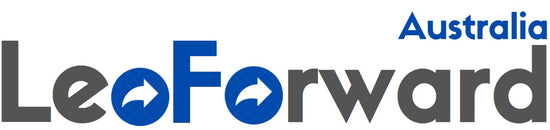
![[AUSTRALIA] - GeeekPi Raspberry Pi 4 TFT 3.5 inch Touch Screen with Case, Raspberry Pi Fan and Heatsinks, 320x480 Resolution LCD Display for Raspberry Pi 4 Model B (Raspberry Pi Board NOT Included)](http://leoforward.com/cdn/shop/products/41EBcEcf2pL_800x.jpg?v=1660461550)
![[AUSTRALIA] - GeeekPi Raspberry Pi 4 TFT 3.5 inch Touch Screen with Case, Raspberry Pi Fan and Heatsinks, 320x480 Resolution LCD Display for Raspberry Pi 4 Model B (Raspberry Pi Board NOT Included)](http://leoforward.com/cdn/shop/products/71Hgt5PQR8L_800x.jpg?v=1660461550)
![[AUSTRALIA] - GeeekPi Raspberry Pi 4 TFT 3.5 inch Touch Screen with Case, Raspberry Pi Fan and Heatsinks, 320x480 Resolution LCD Display for Raspberry Pi 4 Model B (Raspberry Pi Board NOT Included)](http://leoforward.com/cdn/shop/products/71qSb7oVssL_800x.jpg?v=1660461550)
![[AUSTRALIA] - GeeekPi Raspberry Pi 4 TFT 3.5 inch Touch Screen with Case, Raspberry Pi Fan and Heatsinks, 320x480 Resolution LCD Display for Raspberry Pi 4 Model B (Raspberry Pi Board NOT Included)](http://leoforward.com/cdn/shop/products/51C_LzvwhTL_800x.jpg?v=1660461550)
![[AUSTRALIA] - GeeekPi Raspberry Pi 4 TFT 3.5 inch Touch Screen with Case, Raspberry Pi Fan and Heatsinks, 320x480 Resolution LCD Display for Raspberry Pi 4 Model B (Raspberry Pi Board NOT Included)](http://leoforward.com/cdn/shop/products/51sa8J1xXYL_800x.jpg?v=1660461550)
![[AUSTRALIA] - GeeekPi Raspberry Pi 4 TFT 3.5 inch Touch Screen with Case, Raspberry Pi Fan and Heatsinks, 320x480 Resolution LCD Display for Raspberry Pi 4 Model B (Raspberry Pi Board NOT Included)](http://leoforward.com/cdn/shop/products/510tjOhSQcL_800x.jpg?v=1660461550)
![[AUSTRALIA] - GeeekPi Raspberry Pi 4 TFT 3.5 inch Touch Screen with Case, Raspberry Pi Fan and Heatsinks, 320x480 Resolution LCD Display for Raspberry Pi 4 Model B (Raspberry Pi Board NOT Included)](http://leoforward.com/cdn/shop/products/41chsmEhtBL_800x.jpg?v=1660461550)
![[AUSTRALIA] - GeeekPi Raspberry Pi 4 TFT 3.5 inch Touch Screen with Case, Raspberry Pi Fan and Heatsinks, 320x480 Resolution LCD Display for Raspberry Pi 4 Model B (Raspberry Pi Board NOT Included)](http://leoforward.com/cdn/shop/products/3199Dw-HYML_800x.jpg?v=1660461550)
![[AUSTRALIA] - GeeekPi Raspberry Pi 4 TFT 3.5 inch Touch Screen with Case, Raspberry Pi Fan and Heatsinks, 320x480 Resolution LCD Display for Raspberry Pi 4 Model B (Raspberry Pi Board NOT Included)](http://leoforward.com/cdn/shop/products/614ygrU_rEL_800x.jpg?v=1660461550)